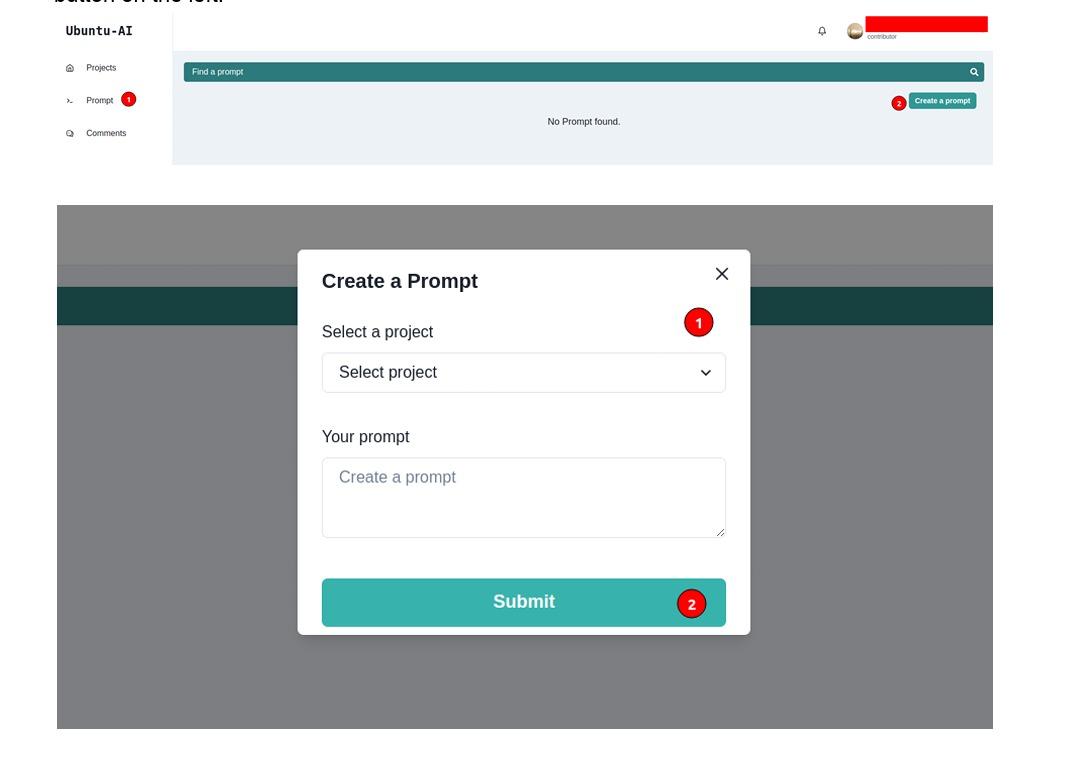Contributor's Guide
Step 1. Receive an invitation
Upon receiving the contributor invitation in your email, click the registration link to register as a project contributor.
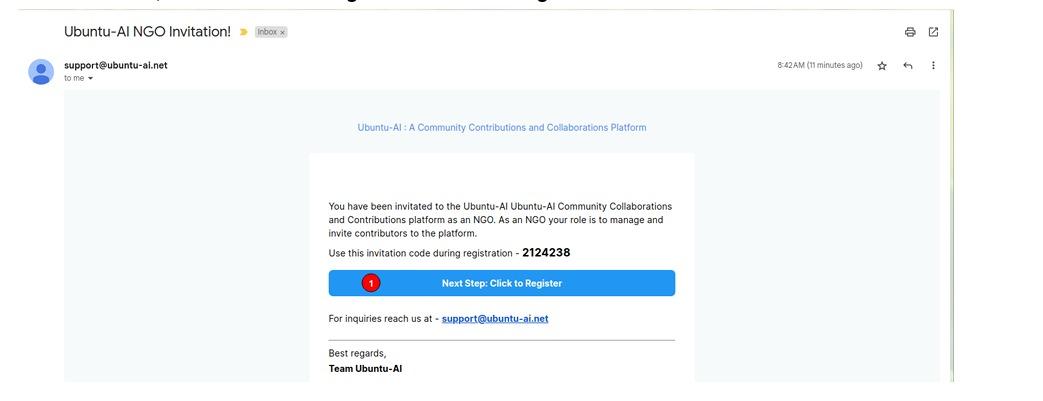
Step 2. Register as a project contributor
Fill in the registration details and click the sign up button.
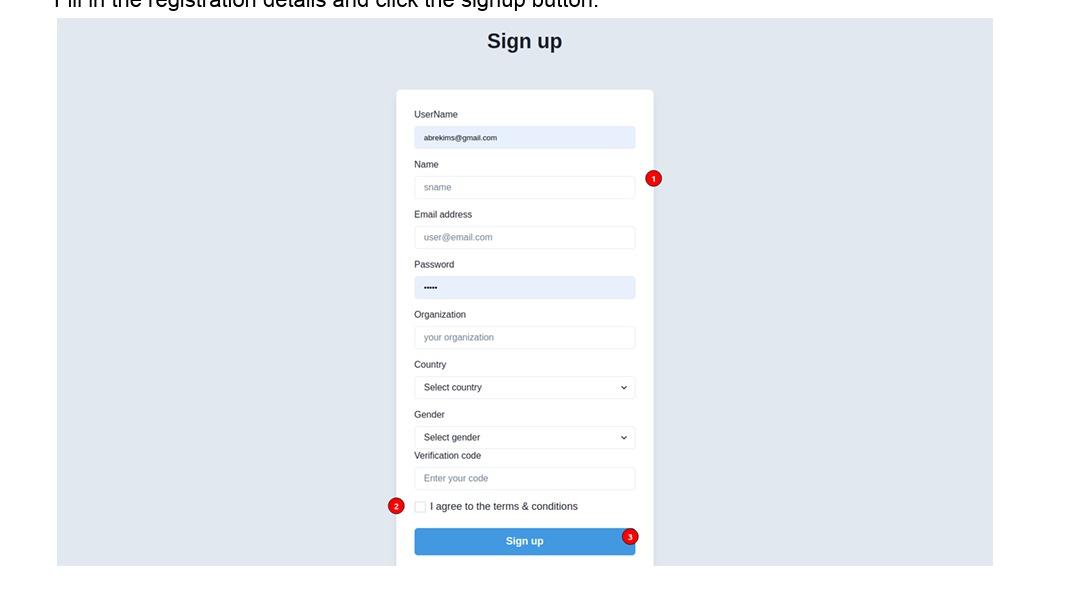
Step 3. Login
Use the registered email address and password. Login into the application.
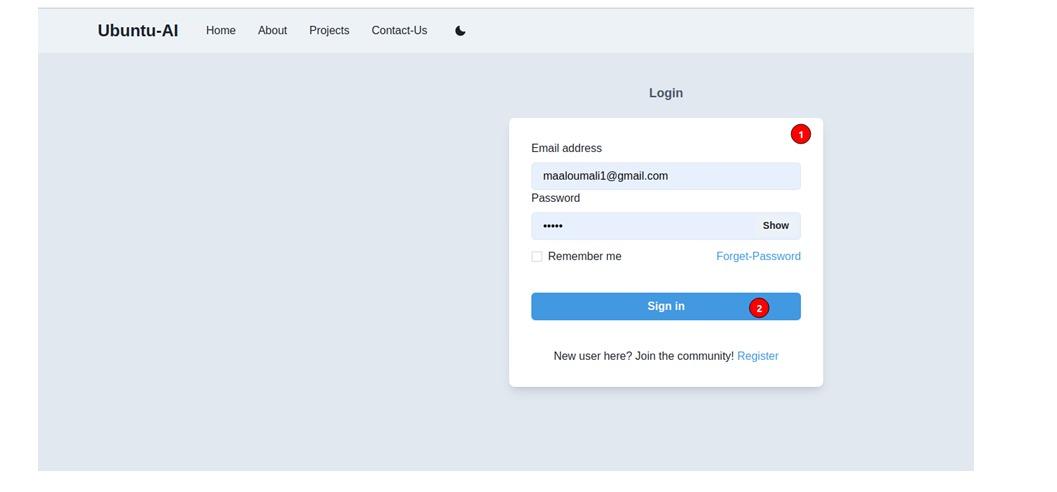
Step 4.Navigate to Dashboard
Upon successful login, click the dashboard button at the top right of the page
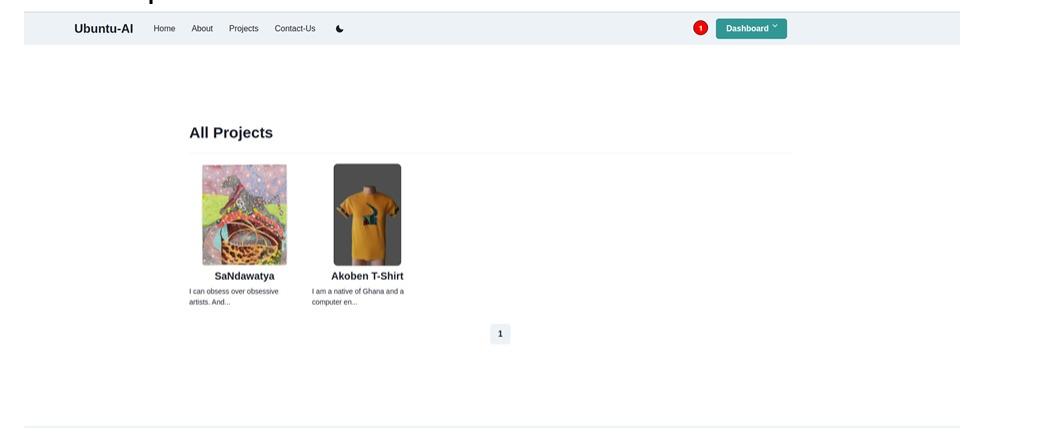
Step 5. Edit your project
Upon logging in, to upload your images, or edit your project later, click “Projects”.
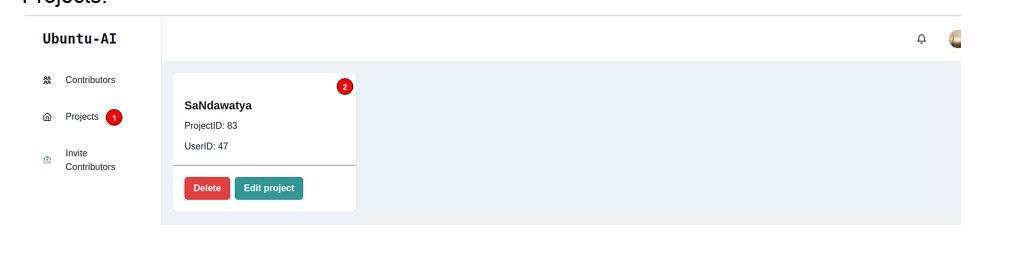
- A - Select all the different categories your project might fall under (not just one).
- B- Describe our artwork and yourself! The more details, the better. Who are you, how did you come to this practice?
- What process do you use to create your art or designs or crafts? You can see an example here: https://ubuntu-ai.xyz/projects/98
- C - Upload the image of the work.
Step 6. To edit a project on behalf of a contributor. Click edit project.
To update a project, fill in the project details and click on the make project public checkbox so that your project is visible, and when done, click on the submit button.
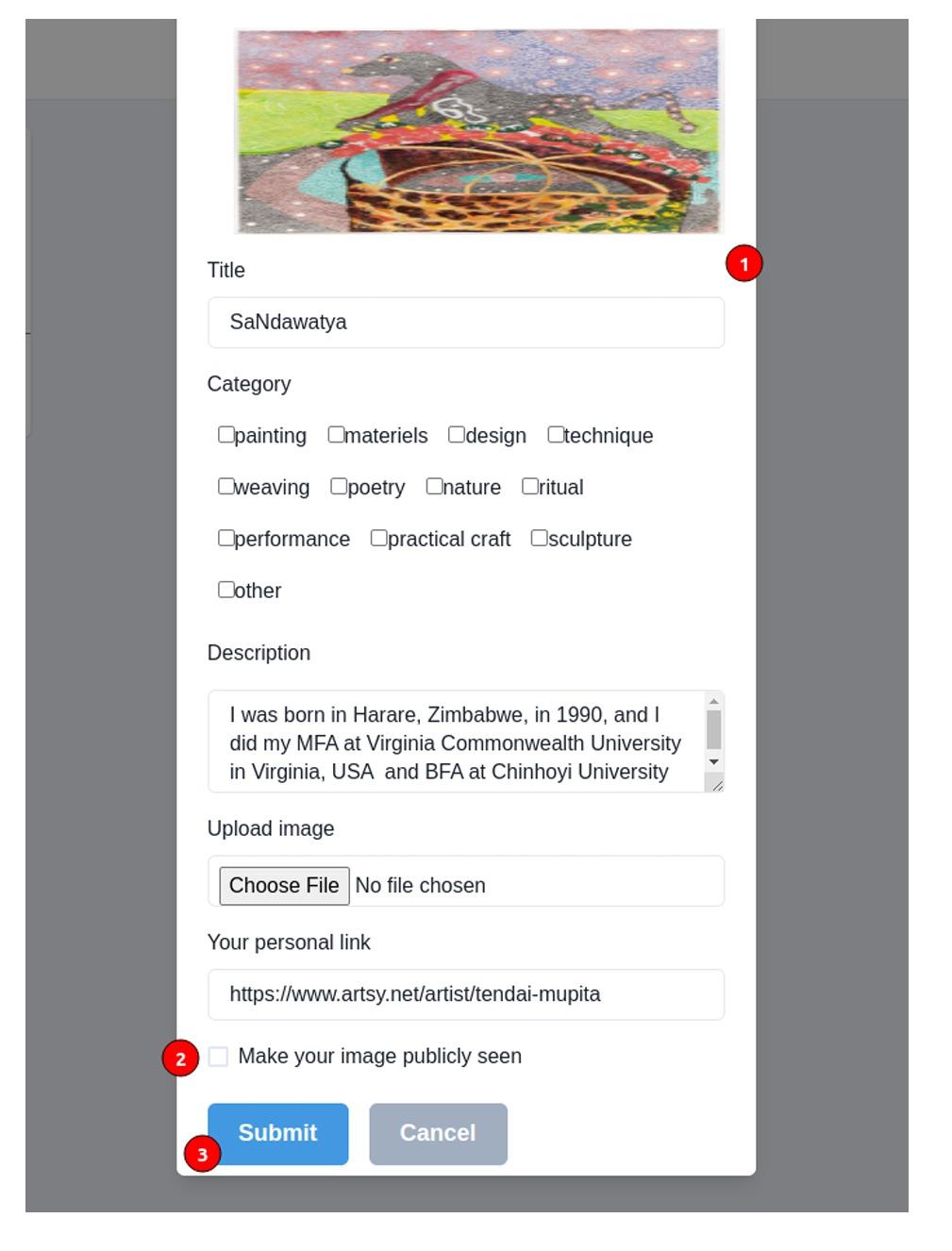
Step 7. Create prompts
To create the prompts that will help lead AI to your work, click “prompt” in the left menu